To see products for your region, visit the North America site?
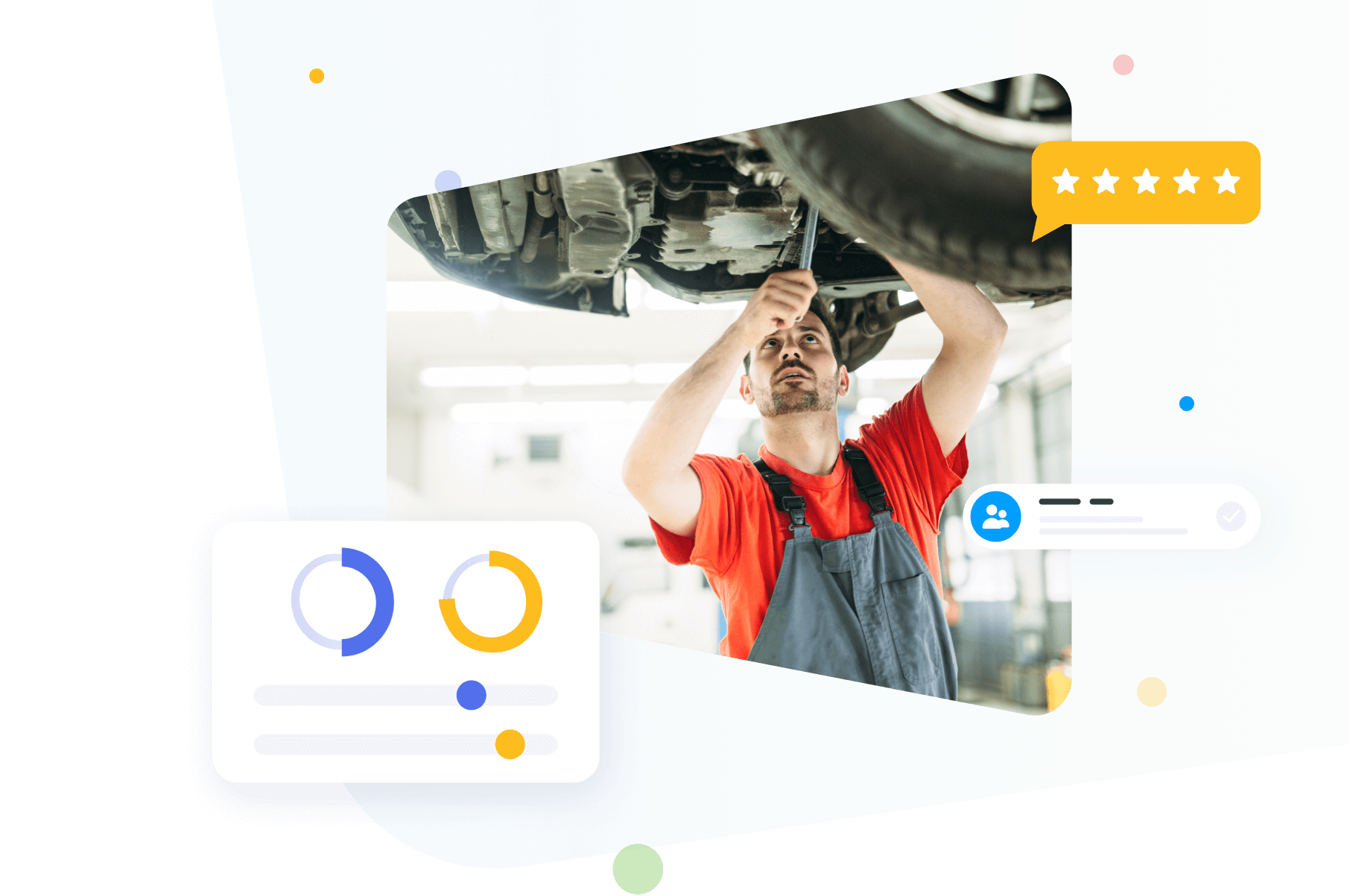
Automate Service Operations To Get More Done In The Garage
Estimates
Scheduling
Repair History
Team Management
Inventory
Reports
Jobs
Customers Comms
VIN Lookup
Relieve your employees from routine so they can work more efficiently.
Public Form for quick estimate acceptance and automatic conversion to jobs
Automatic garage service cost calculation with repairs and used parts
Charges for different types of work and an employee reward system with a percentage rate
Custom status sequences to build an effective auto shop repair workflow
Specifying clients and payers when creating jobs

VIN Lookup integration allows you to automatically fill in the vehicle fields in RemOnline right after entering its VIN code. No need to manually enter vehicle data, such as brand, model, or year.

“Whenever fleet managers need an update on what step that car is in, they can just go into RemOnline, click on that car, and know exactly where it is and in what status. It's now easier for both sides to have the most updated information.”

“RemOnline helped us a lot to get the invoice paid.”
RemOnline is auto repair shop management software that will help you get more organized in your daily operations


Process repair jobs on smartphones or tablets:
“Job creation and tracking are features that have highly organized our processes.”
Schedule appointments and plan employee and resource loads in the Job Scheduler.
Evenly load bays and lifting equipment
Quickly assign service or repair requests to available technicians
Control the workload of your mechanics
Track repair work duration to manage your time efficiently

“When creating a roster for guys, it’s handy to use everything in one system. That's really good. When we schedule detailing jobs, we can see in RemOnline who is working, having a day off, or having a holiday, so we don't overbook cars.”
Access Customer And Vehicle History From Any Device
Save all essential vehicle details and technotes
Instantly see previous repairs done on the car
Plan PM works to help customers avoid critical issues in the future
Organize a replacement stock of cars for loaning to customers

Save time by streamlining the estimating process and avoiding delays in providing customers with quotes:
Let customers accept quotes via an online form
Upon acceptance, estimates become jobs automaticallys
Customize templates for professional-looking quotes
Track progress with estimate statuses

Book a 30-minute Demo to see how RemOnline can save you time = money

Build repeat business and improve customer service
by better understanding your target audience.
Collect all leads from different communication channels into one auto service CRM database and successfully convert them into actual jobs.
Keep records of your customers, their vehicles, service history, and payments
Send automatic notifications to customers of the repair work progress, appointment reminders, or review requests
Set personalized discounts to reward your customers’ loyalty

Connect RemOnline CRM with the communication channels your customers use to answer every inquiry promptly. Avoid messy chats and lost leads from social media:
All incoming messages at a glance
Prompt replies directly from the RemOnline interface
Leads, estimates, and jobs directly from a chat’s sidebar
Conversation history linked to client profiles
Flexible employee access setup

You'll only need your smartphone to know how your business performs. In the RemOnline Dashboard application, auto repair shop owners can monitor the number of jobs, payments, cashbox balances, and other key metrics, contact employees, and analyze customer reviews.

Identify bottlenecks and growth points in your company’s performance with deep analytics.
Generate detailed business reports for any period in a few clicks and view KPIs in a convenient chart format
Track your cash flow to reduce unnecessary expenses, plan your budget and avoid cash shortages
Offer reasonable prices based on margin and profit analysis
Manage customer and supplier payments and monitor debts without leaving the car service software

Plan employee Work Schedules in RemOnline to keep track of working and non-working days, sick leaves and vacations
Overview employees' actions in the auto shop management software documents and restore deleted objects on a single page of the Activity Log report
Automate payroll calculation of base salaries, commissions, bonuses, and penalties

Know where your auto parts are, shorten picking time, and restock before they run out.
Organize storage with bin locations and serial accounting to quickly find what you need
Perform full or partial stock-take and locate any shortages instantly
Identify jobs that require deducting products from stock or ordering from a supplier
Sell parts and accessories in addition to services to increase turnover

Sign up to RemOnline today and get unlimited access
to all features for 7 days
Create your account in RemOnline.
You won’t need to download or install any software.
Use our self-service Help Center, blog articles, and tutorials on YouTube to explore RemOnline’s powerful tools and test them in your comprehensive auto repair shop.
Get assistance from our friendly support or customer success manager.
Ask questions, request a demo, or get help setting up your account.
Invite your employees and start testing together.
You’ll see how RemOnline will improve your daily routine and eliminate repetitive tasks.
Maximize your business automation through integration with other services.
The RemOnline software for car repair connects to 200+ platforms via Zapier to combine online sales, social media, and productivity tools into one infrastructure.
See how RemOnline can help to digitize and streamline your business operations

FAQ
An auto repair shop solution is a comprehensive software or system explicitly designed for the needs of automobile repair shops. It typically includes appointment scheduling, cloud-based repair orders, inventory management, CRM, auto repair bills and invoices, online payment processing, automated emails to customers, and reporting. Automotive repair software helps streamline the operations of commercial repair shops by automating various tasks and processes, improving efficiency and productivity. It also allows for better organization and tracking of customer information, inventory, and financials. Overall, the repair shop management software is aimed at helping auto repair shops run smoothly and effectively, ultimately enhancing customer satisfaction and profitability.
You as a business owner and your technicians can use many repair shop management systems to organize work and simplify day operations. Unlike other automotive shop management software, RemOnline helps you keep track of inventory, employees, labor costs, and finances, control the shop's expenses and income, and unify their customers' contact information and past work orders into a single database. You will improve both your techs’ efficiency and customer experience.
For mobile mechanics, cloud-based shop management software and mobile-friendly is ideal. It should include work order processing, detailed invoices, and parts inventory management. You should also be able to access your customers' data fleet maintenance and vehicle repair history from any device and location, send estimates to customers in a few clicks, and gain complete control over your KPIs.
Among the most powerful features is the ability to create and manage work orders, capture customer information, track inventory, and control finances. The optional features of comprehensive auto repair software that may be beneficial but are not necessary include labor management, automatic tax calculation, integrations to streamline the accounting process, payroll and salary accrual, auto repair invoice generation, data insights into automotive repair shops’ performance, and applications for vehicle repair management.
This common feature in RemOnline helps a car repair shop keep track of the parts they have in stock and the parts they need to order. This can help ensure that the shop always has the parts they need on hand, which can help minimize the time it takes to repair a car. Additionally, the inventory control system will ensure that the shop does not overstock parts, which can lead to wasted money.
Some best practices for dealing with appointment requests include:
RemOnline automotive software solution will allow auto repair shop owners to keep track of all appointments, reschedule them, create work orders right in the Scheduler, and notify customers of any changes and the status of car repairs. After the appointment, the system will send out a review request to customers asking them to rate the service quality. The Work Order Scheduler is also integrated with the Employee Work Schedules, allowing you to keep track of the billable hours of your mechanics.
Each person who visits your shop is a potential lead. To ensure you are not overlooking prospects, you should use a cloud-based auto repair solution for managing client base and customer communication. This could include recording customer contact information, tracking the work done on their vehicle, and recording any conversations between the customer and the shop staff. By doing this, you will be able to keep track of every customer who visits the shop, and you can follow up with them if necessary.
In RemOnline, you can create a list of marketing campaigns you run and link it to a work order or sale form. Then, you can assess their effectiveness in a separate report.
There are a few key ways to ensure that you are doing your best when managing different types of services if you operate in the automotive industry. One is to have a system for tracking customer information and vehicle history. This will help you keep track of the work that has been done on each vehicle and ensure that no job is duplicated. It is also essential to have a scheduling tool for appointments and service requests. This will help ensure that cars are serviced on time and that customers are informed of any delays. Finally, you should have a system for tracking inventory and ordering parts. This way, you will have the parts you need when you need them and won’t be overstocked or understocked.
RemOnline combines all the described functionality into an all-in-one success platform empowering automotive repair businesses to effectively run all operations.
Yes, it can. RemOnline is auto repair software for all of your needs—besides customer and work order management, you can efficiently track and manage your inventory of parts and supplies. The software provides real-time updates on stock levels, alerting the shop when certain items are running low and need to be replenished. This helps prevent stockouts and ensures that your independent auto repair business has the necessary parts to complete repairs promptly. Additionally, RemOnline allows you to keep track of your company’s assets, creating individual profiles with detailed information (e.g., original equipment manufacturer, license plates) and separate warehouses. Repair order software also generates reports and analytics on inventory usage, allowing you to identify trends and make more informed decisions regarding procurement and stocking levels.
Yes, it is. RemOnline is a flexible solution used around the globe. Auto repair shops in Europe face challenges and requirements similar to those in other countries. RemOnline can help streamline operations, manage inventory, schedule appointments, track customer information, and generate invoices, all essential functions for any auto repair shop regardless of location. Like many other shop management software solutions, RemOnline is customizable and can be tailored to meet European auto repair shops' specific needs and regulations.

